พิมพ์ตามคำสั่งดังนี้คะ
1 Introduction
portsnap fetch
portsnap extract
2 Software
Apache 2.2.8
Mysql-server 6.0
PHP & Extension 5.2.5
phpMyAdmin 2.11.5
3 Update port
#portsnap fetch
#portsnap extract
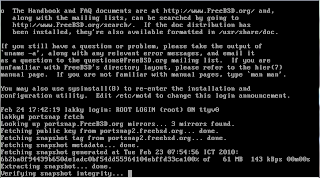

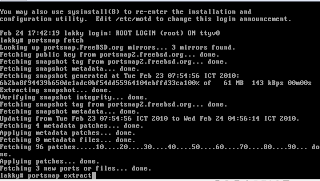


4 Installing MySQL
cd /usr/port/databases/mysql60-server
make BUILD_OPTIMIZED=yes BUILD_STATIC=yes
make install clean
echo 'mysql_enable=”yes”' >> /etc/rc.conf
/usr/local/etc/rc.d/mysql-server start
mysqladmin -uroot password 'newpassword'








5 Installing Apache
cd /usr/ports/www/apache22
make install clean
echo 'apache22_enable=”yes”' >> /etc/rc.conf





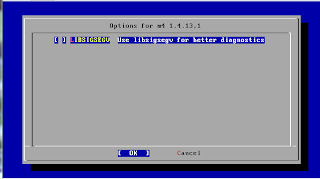


6 Installing PHP
cd /usr/ports/land/php5
make install clean
cd /usr/ports/lang/php5-extentions
make install clean
cp /usr/local/etc/php.ini-dist /usr/local/etc/php.ini
vi /usr/local/etc/apache22/httpd.conf
AddType application/x-httpd-php .php
AddType application/x-httpd-php-source .phps
DirectoryIndex index.php index.html
--
Include etc/apache22/extra/httpd-languages.conf
edit
#vi /usr/local/etc/apache22/extra/httpd-languages.conf
add last line
AddDefaultCharset On
restart
/usr/local/etc/rc.d/apache22 start







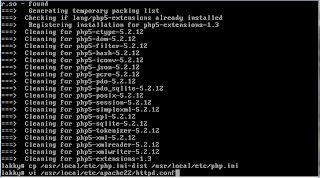




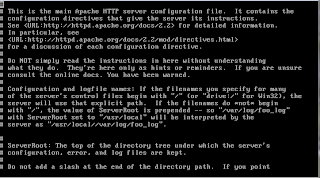
7 installing phpMyAdmin
#cd /usr/ports/databases/phpmyadmin
#make install clean
--(program install in /usr/local/www/phpMyAdmin
#vi /usr/local/etc/apache22/httpd.conf
--add the following line to
Alias /phpmyadmin /usr/local/www/phpMyadmin
--as /usr/local/www/phpMyadmin is outsite Apache
Order allow,deny
Allow from all
Note You may prefer to put the alias entry inside a
hosting and do not wish to enable phpMyAdmin on all the site
create config directory for phpMyAdmin
cd /usr/local/www/phpMyadmin
mkdir config
chmod 777 config
8 restart
#/usr/local/etc/rc.d/apache22 restart
9 Configure phpMyAdmin








ไม่มีความคิดเห็น:
แสดงความคิดเห็น